UniFi - How to Set Traffic Bandwidth Limits
แหล่งที่มา :
https://help.ubnt.com/hc/en-us/articles/204911354-UniFi-How-to-Set-Traffic-Bandwidth-Limits
Overview
Readers will learn how to set traffic-shaping parameters in order to manage bandwidth on UniFi networks. Bandwidth management is important to maintaining a functional network while avoiding traffic "bottlenecks." UniFi allows operators to set up traffic shaping at the controller for users.
Note: These limits are applied at the WLAN UAP, so if the goal is to impose limits on the bandwidth used at the WAN by clients, it is best to consider traffic-shaping policies at the gateway, the demarcation point of the WAN connection.
UniFi allows for traffic-shaping policies to be applied at Layer-2 for either "groups" (e.g., SSID, VLAN) or for "individuals" (e.g., WLAN client 28, WLAN client 99).
Table of Contents
1. How to Set Group-Based Limits
2. How to Set User-Based Limits
3. User Tips & Notes
4. Related Articles
How to Set Group-Based Limits
In order to set up traffic shaping / bandwidth management for multiple clients on a UniFi network, select User Groups under the Settings tab found in the lower left corner of the Controller
(ไอคอนรูป เฟือง 2 อัน)



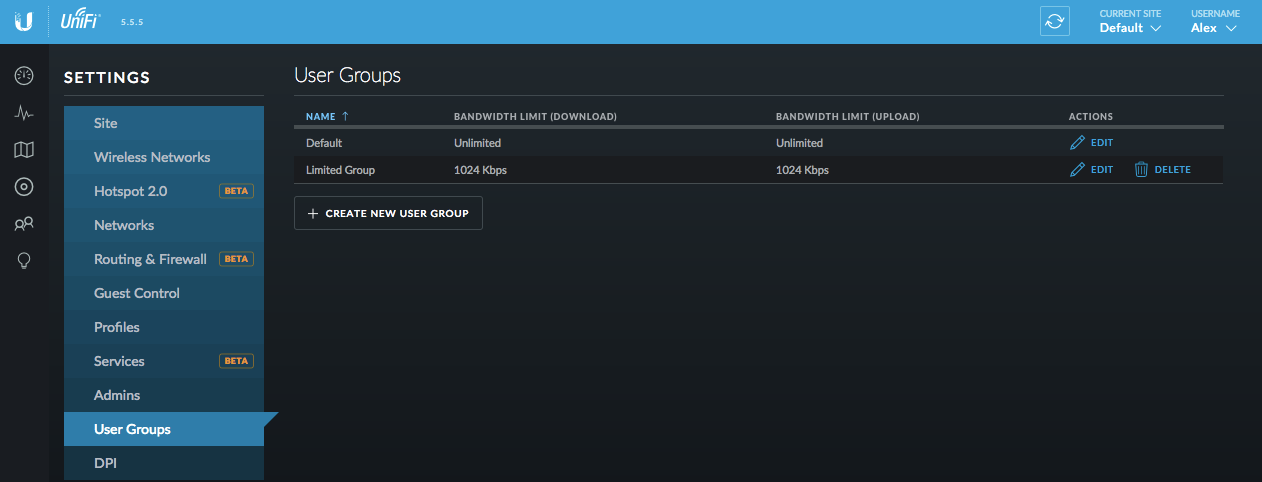
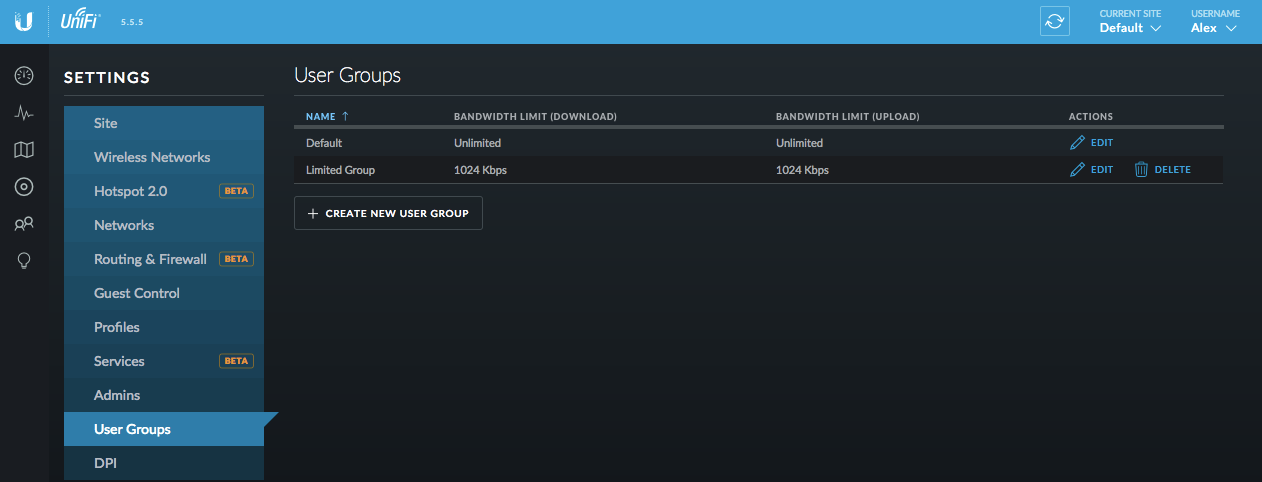
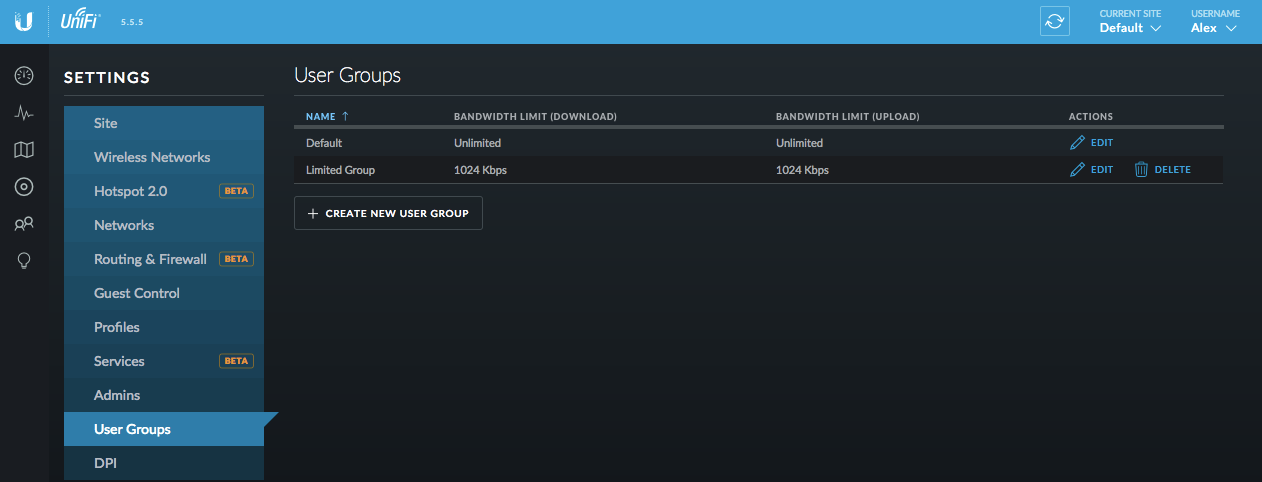
User groups are listed in this section. Each user group employs specific bandwidth limits for both upload / download. The default will have unlimited download and upload.
To create a new User Group, click on +Create a New User Group, insert the name you wish to use for this group and the desired bandwidth limit for upload and download. If you do not check the boxes to limit bandwidth, that User Group will have unlimited bandwidth. Click
Save.
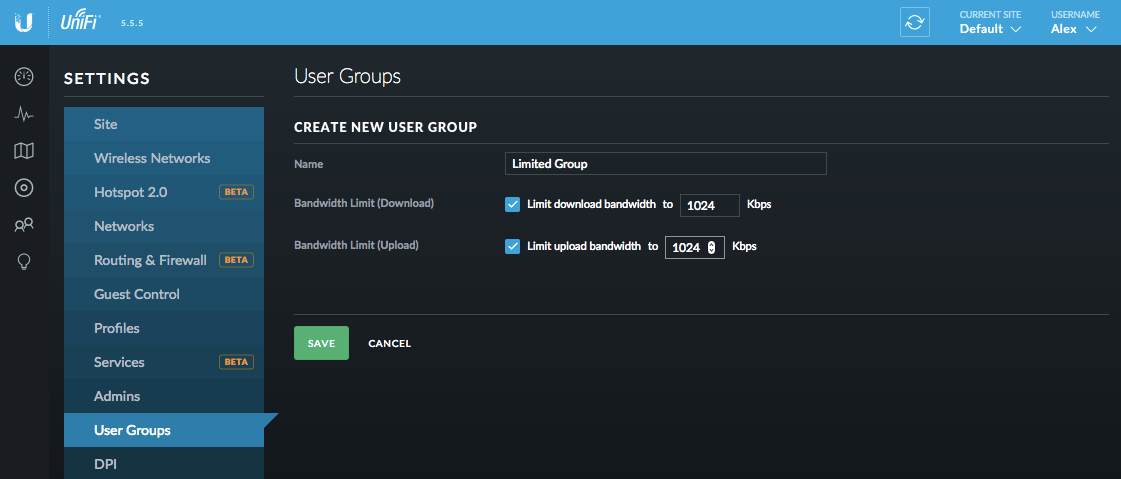
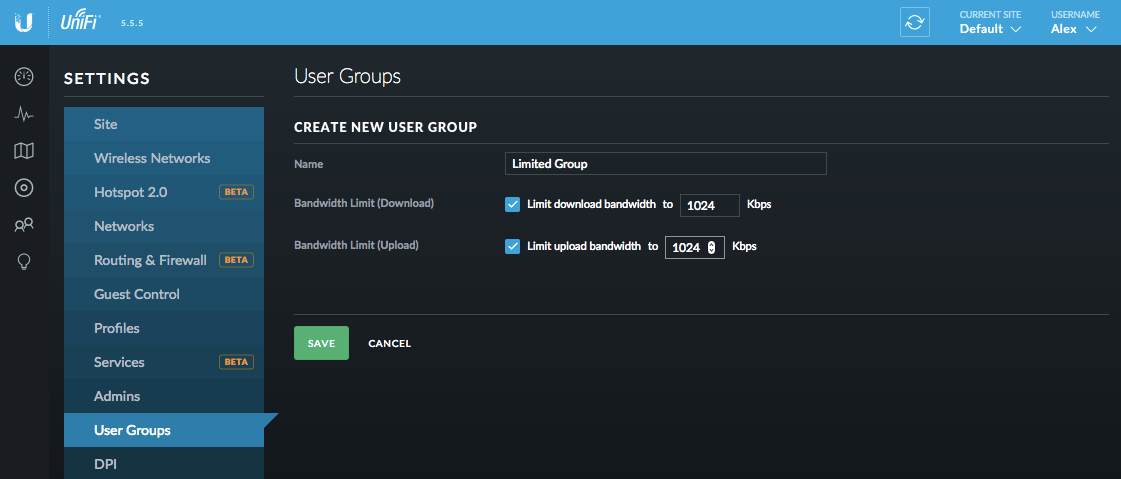
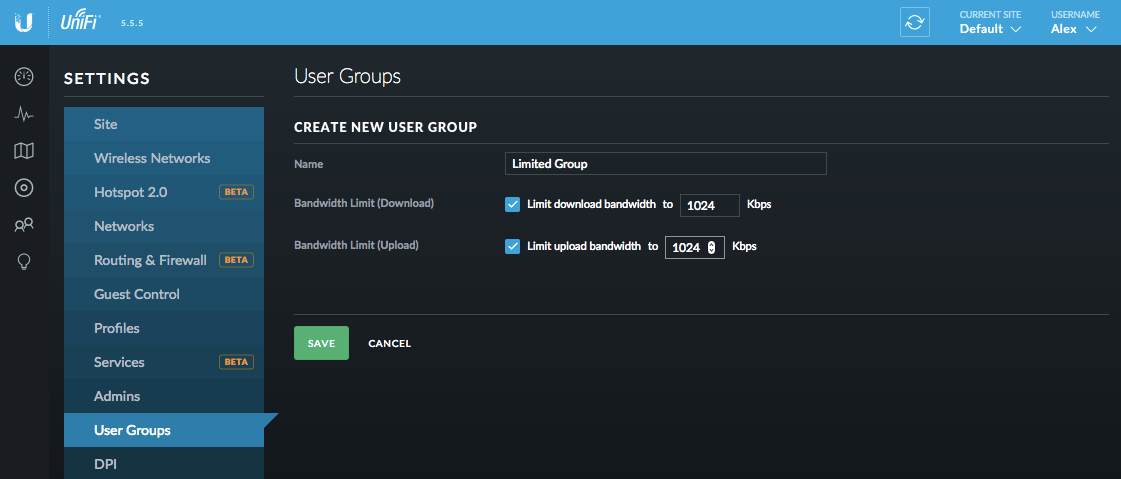 Apply user group configuration to users who join a specific wireless network
Apply user group configuration to users who join a specific wireless network
User groups can be applied automatically as users join a particular WLAN, as long as it's configured at the WLAN itself. To do so:
1. Go to the
Wireless Networks tab
2. Click Create a
New Wireless Network
3. Add a
Name and other configurations as desired.
4. Under
Advanced Options select the
User Group of your preference. Click
Save.
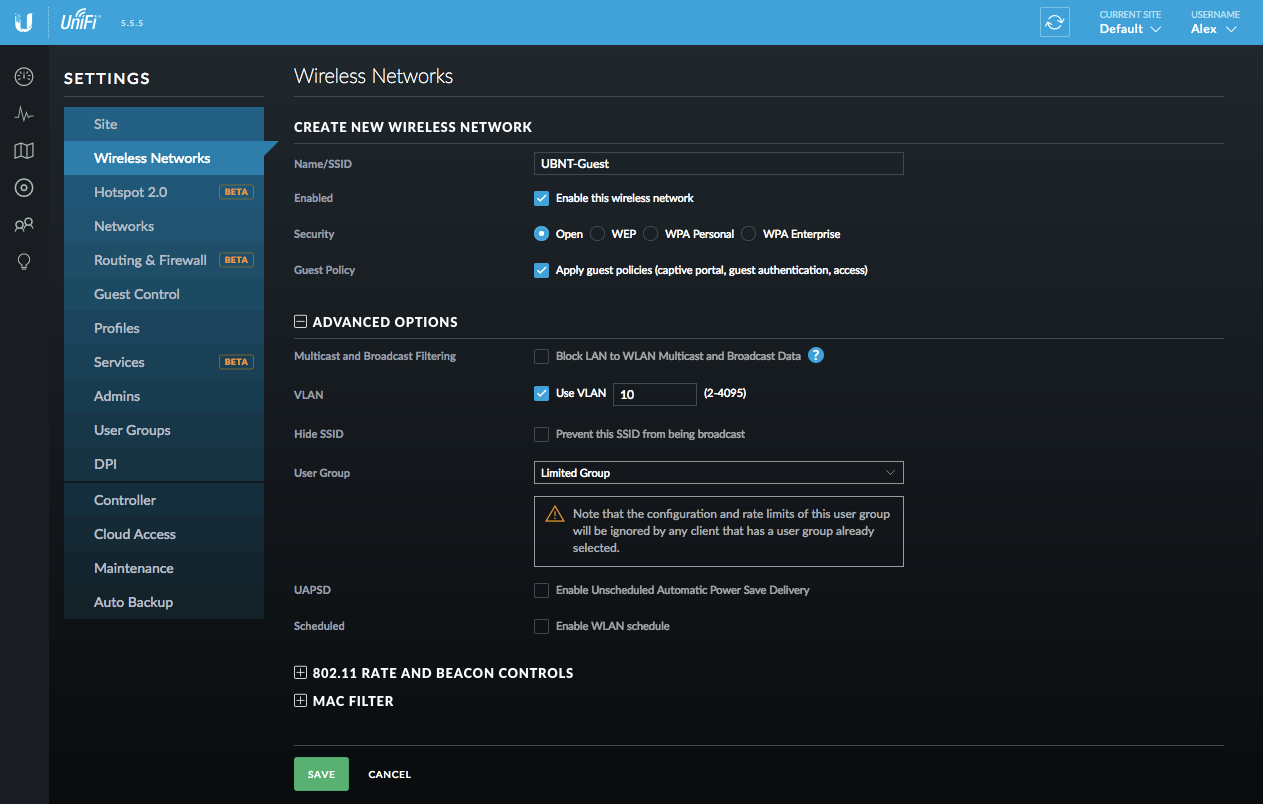
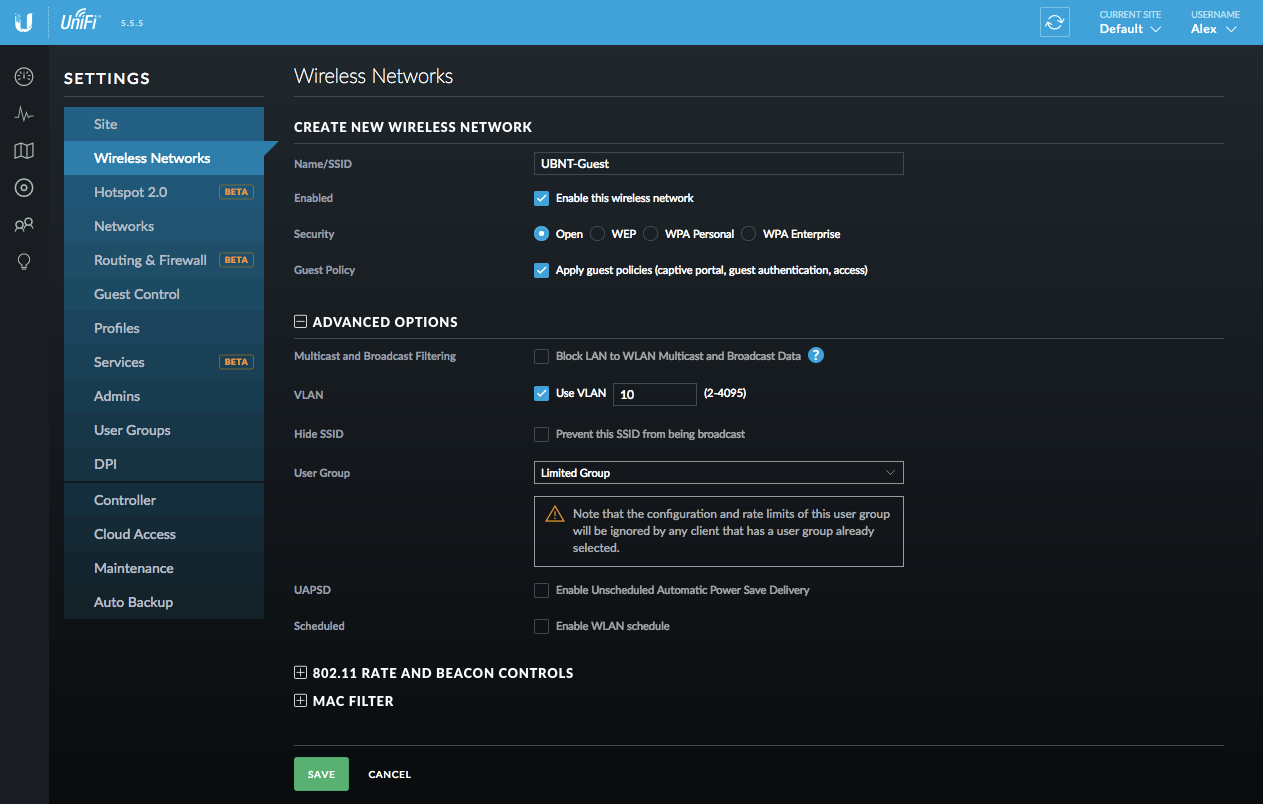
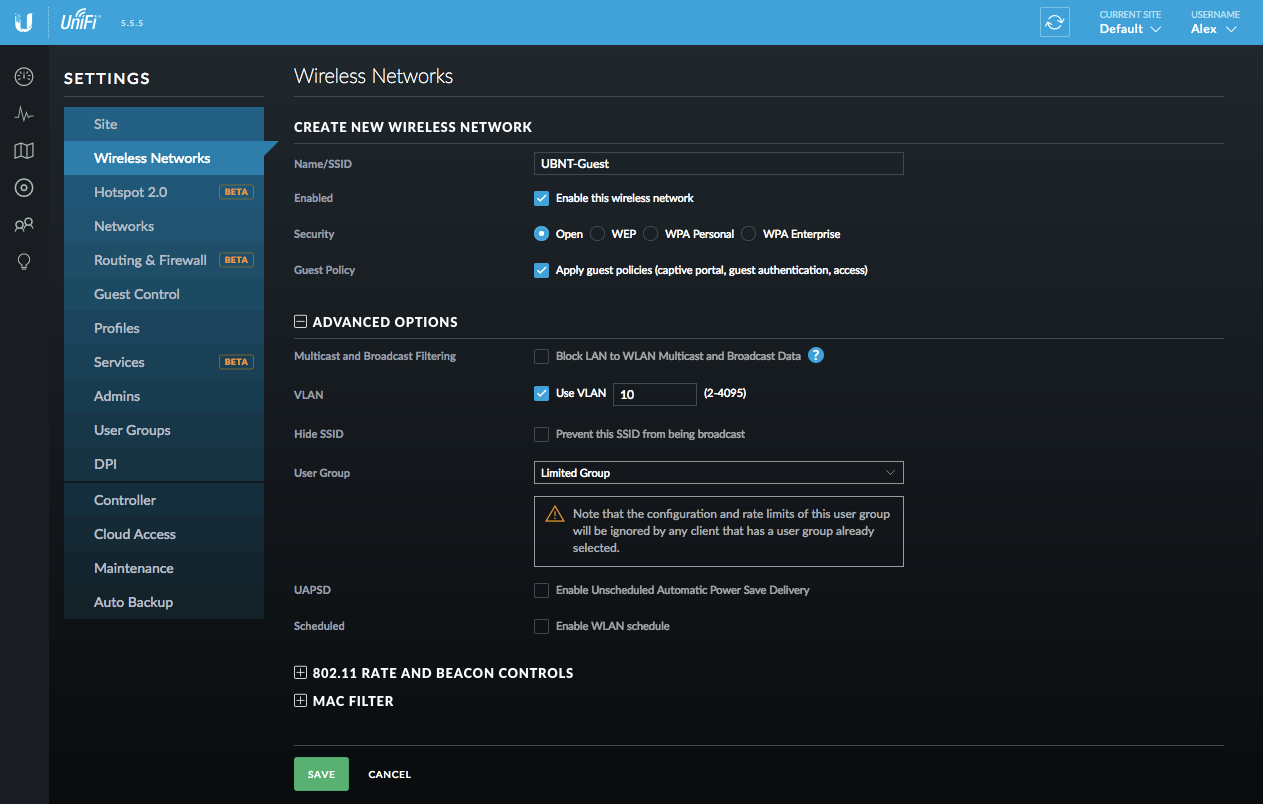
How to Set User-Based Limits
User groups can also be applied manually per client station, regardless of the WLAN they join. Do this by:
1. Access the
Clients tab
2. Click on the desired client name to expose their
Properties panel
3. In the Properties panel, select
Configuration
4. Select the desired
User Group from the dropdown
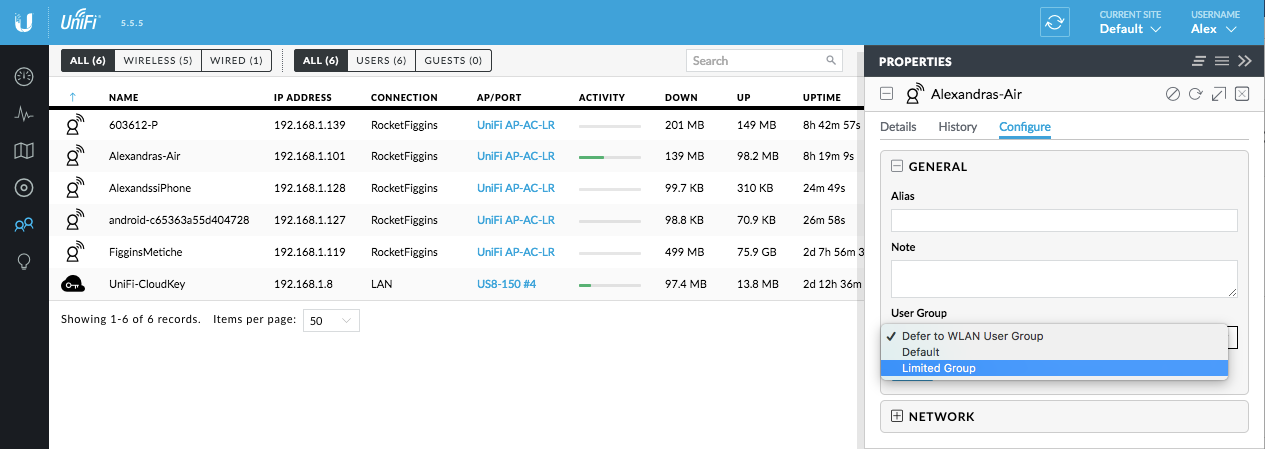
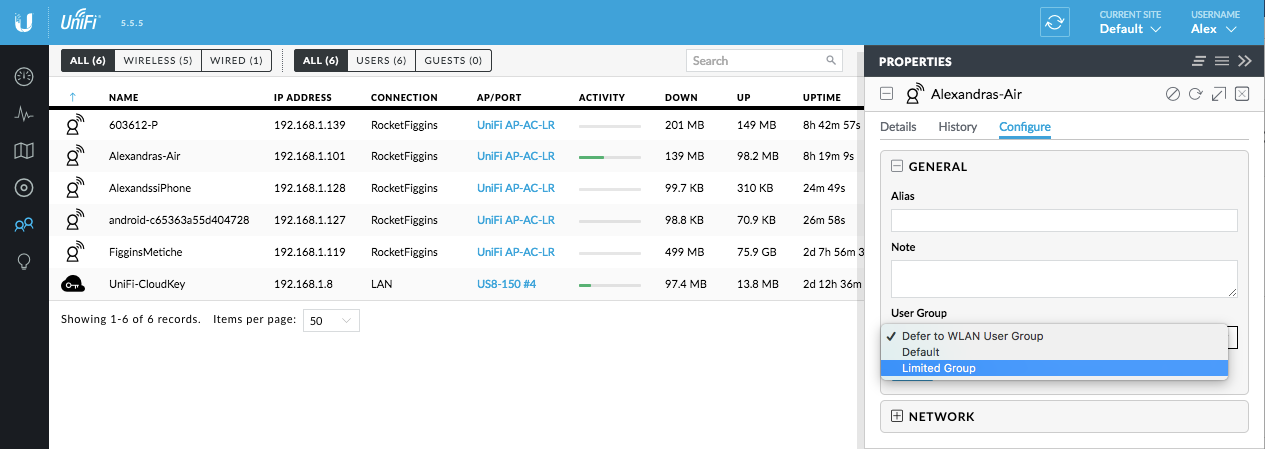
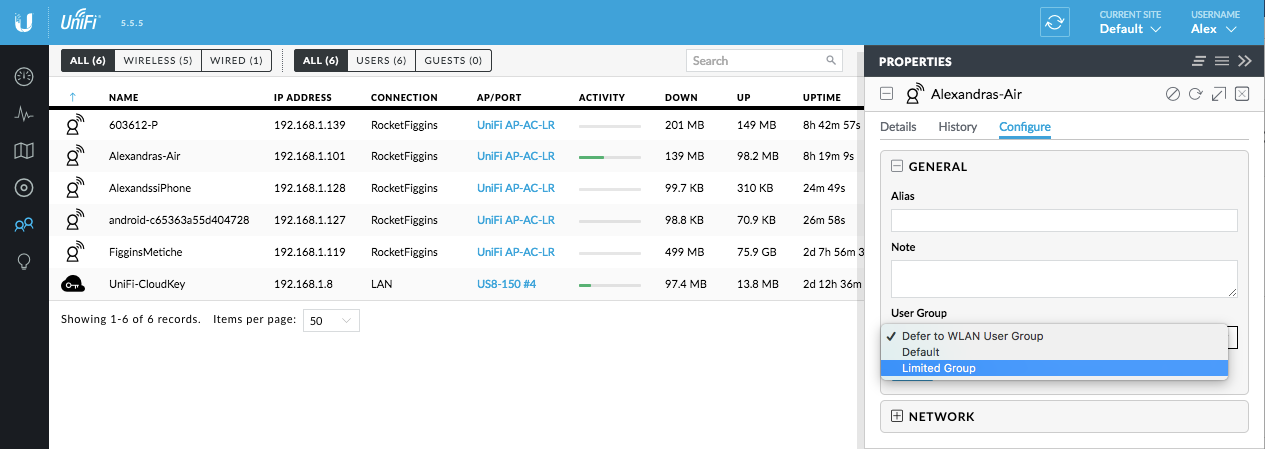
User Notes & Tips
- For group-based traffic limits, each connecting user is be applied these traffic limits.
I.e., Each of 10 connected on WLAN have max capacity of 1024/1024 Kbps download & upload respectively, not 102.4Kbps each.
จบบทความ
Back to XPERT ZONE